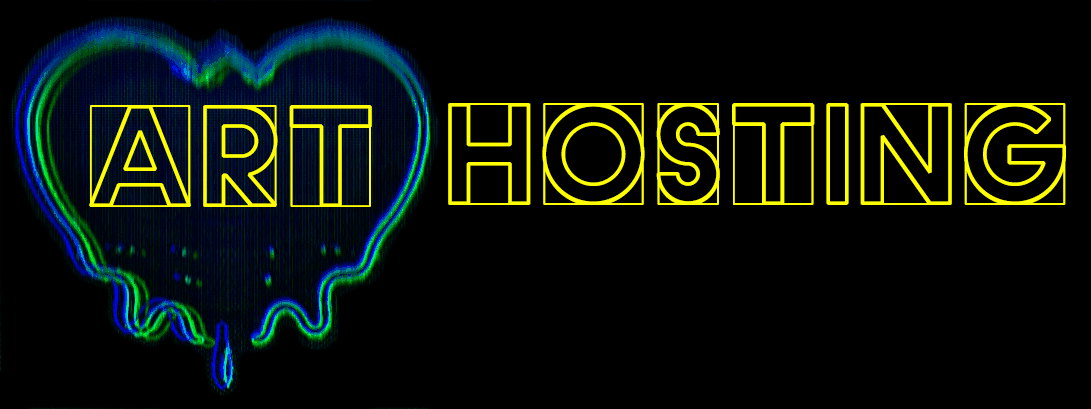Our parent company is Dreamhost. They have an extensive knowledge base to help you with all your questions regarding your hosting and website set up. Bellow are a few helpful tips and links to get you started.
2. Point your Domain Name to Art Hosting
3. Backing up your MySQL Database
4. Migrate your Database to Arthost/Dreamhost
The following list provides a list of popular registrars and links to how to point nameservers to Art Hosting
- 1&1 – Use your own nameservers
- arvixe.com – Modifying a domain’s nameservers
- bluehost.com – How to Change Your Name Servers
- eNom.com – DNS FAQs
- gandi.net – Changing your DNS
- godaddy.com – Setting custom nameservers
- google domains – Name servers
- hostgator.com – Changing nameservers
- inmotionhosting.com – Custom nameservers
- justhost.com – Modifying nameservers
- mediatemple.com – How do I edit my nameservers
- name.com – Changing your nameservers
- namecheap.com – How can I change nameservers
- networksolutions – Move DNS to new server
- register.com – Change nameservers
- tucows.com – How to change your nameservers2
2. Point your Domain Name to Art Hosting
After you register your domain name you just need to point your DNS to Art Hosting
Access your registrar’s control panel (it might be the same as your web host, but doesn’t have to be), and change your domain’s nameserver settings to:
- ns1.dreamhost.com
- ns2.dreamhost.com
- ns3.dreamhost.com
The change can take up to 4–72 hours to take effect, but often happens sooner than that. You can track the progress of your DNS update here. https://www.whatsmydns.net/
You should only have to add the name server URL, not the IP. Here are the IPs in case your registrar asks for them.
- ns1.dreamhost.com64.90.62.230
- ns2.dreamhost.com208.97.182.10
- ns3.dreamhost.com66.33.216.216
3. Backing up your MySQL Database
- Backing up using the panel backup tool: The account backup tool is located on your Backup Your Account page. It downloads all the data in your account, including all users, mailboxes, and databases (MySQL stored procedures are captured as well), in a series of .zip archive files. You can read more about this in the following article: One-Click Backup
- Backing up using phpMyAdmin: phpMyAdmin is a MySQL database administration tool that provides a (relatively) easy-to-use UI through a web browser. View the following article for instructions on how to backup your database: How to backup/export a database or table in phpMyAdmin
- Backing up via SSH: View the following article for details on how to backup your database using a shell user: Backing up your database
4. Migrate your Database to Arthost/Dreamhost
View the following article for detailed instructions: How do I migrate my database to DreamHost